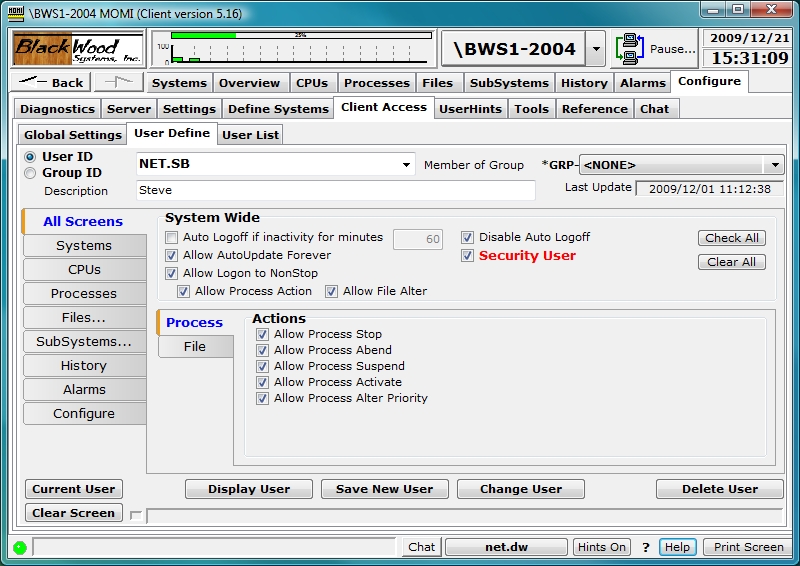
see Client Access
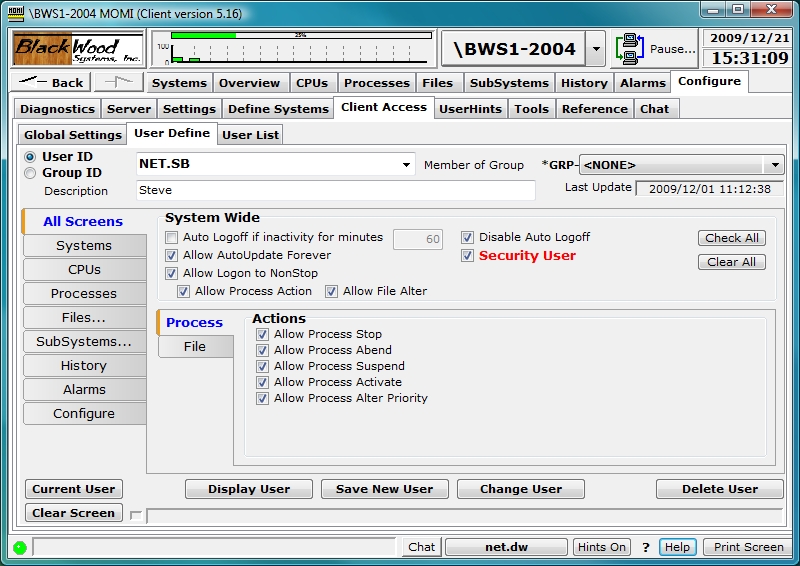
The Client Access / Define screen is used to determine which screens and features within MOMI are available to individual users or groups of users.
In the lower left portion of the screen, click thought the sub-catogories on the left hand side of the screen to see what options are available for the currently selected User ID or Group ID Change as needed. Place the mouse over an item to see a tool-tip for additional information about a particular setting.
Two types of ID's are used; a User ID and a Group ID. A User ID corresponds to a Guardian User or Safeguard Alias defined on the NonStop System. A Group ID is a MOMI specific entity used to assign specific settings to one or more User ID's.
No passwords are defined. All security validation is performed on the Nonstop System.
Two special User ID's are provided (and automatically created) by MOMI :
To change an existing entry, first select if a User ID or Group ID is to be displayed in the upper left hand corner then select the existing entity in the drop-down box.
To add a new User ID, select User ID, enter the HP Guardian User ID or SafeGuard Alias, description and configure the various options.
To add a new User ID into a group, select User ID, enter the HP Guardian User ID or SafeGuard Alias, description and select the desired group in the drop-down box.
To add a new Group ID, enter the Group ID (an arbitrary name), description and configure the various options applicable to that group.
Individual users or Groups are given various permissions. The section System Wide area provides for general abilities such as allowing process actions or automatic Logoff. The tabbed area below selects what screens are available and other screen features.
A User ID or Group ID may be assigned as a Security User (in RED above). These additional Security Users, have the same authority as the Default Security User with the exception they may NOT change certain settings on the Global Settings screen such as disabling Client Access checking.